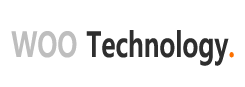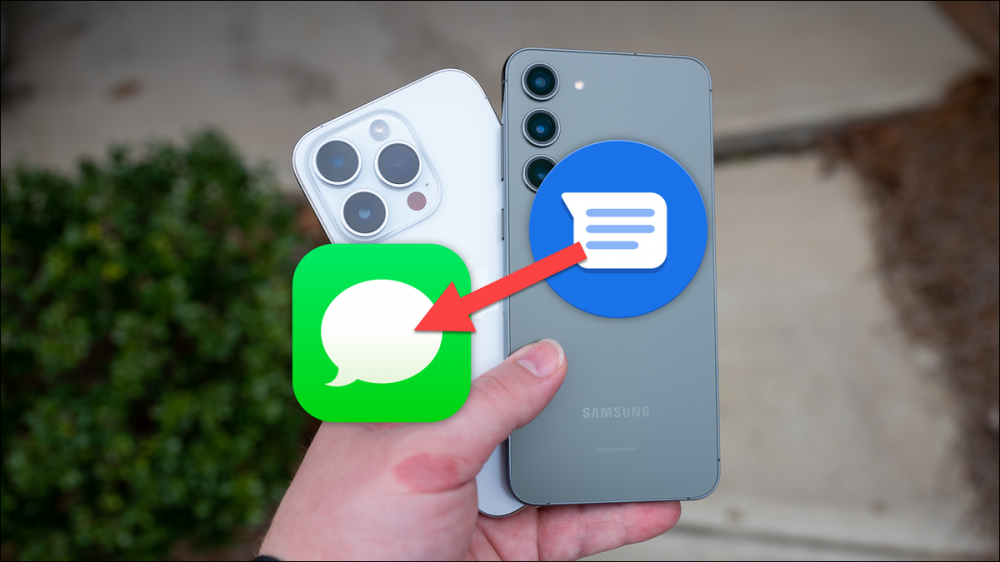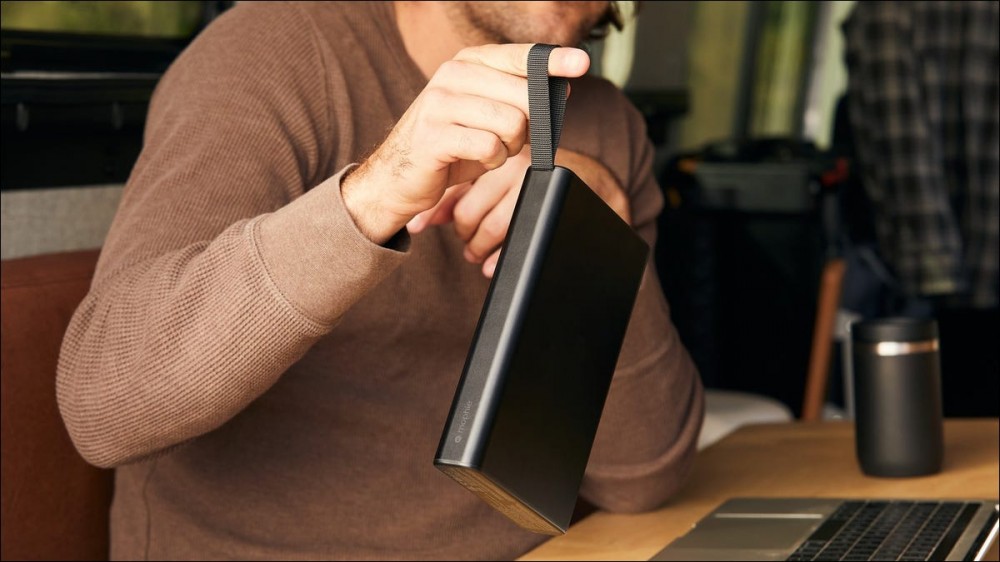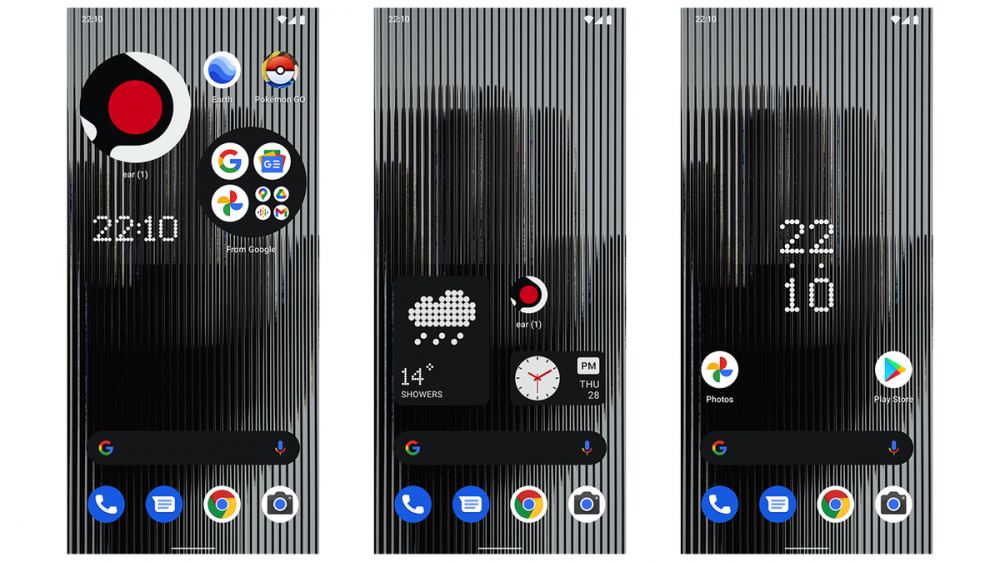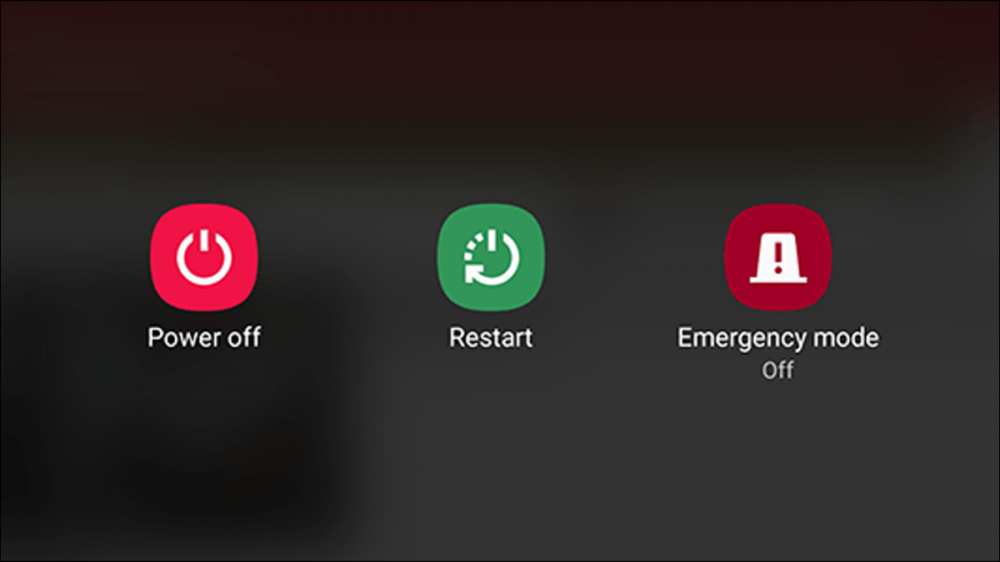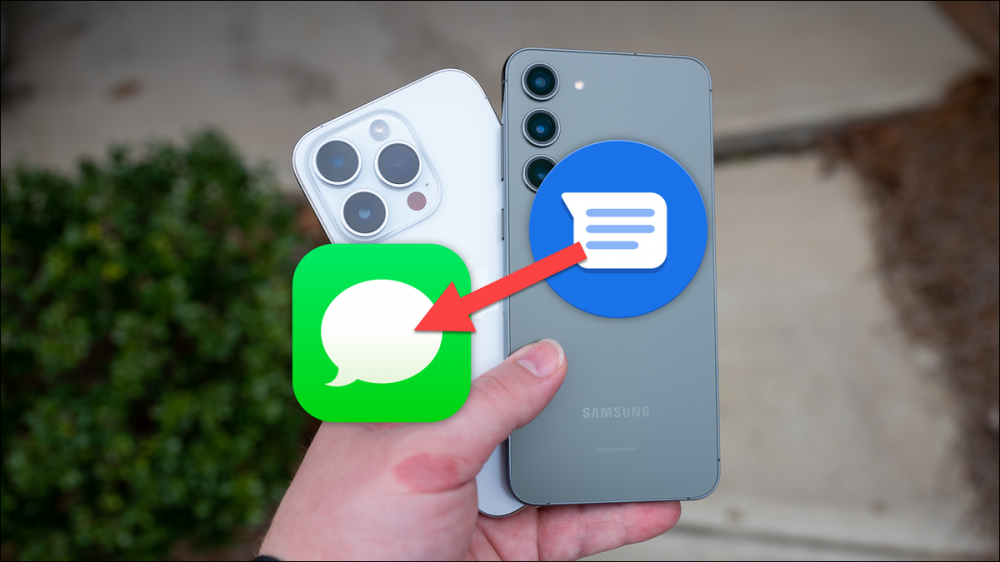
The switch from Android to iPhone is easier than you might expect, but it does mean transferring a bunch of content to a new device. We’ll show you how to transfer your Android text messages to an iPhone.
Transfer Text Messages From Android to iPhone
How to Transfer Android Text Messages to iPhone After Setup
How to Transfer Messages From iPhone to Android
Transfer Text Messages From Android to iPhone
The official “Move to iOS” app is the best way to transfer text messages from Android to iPhone, but it comes with a big asterisk—you can only use it during the initial iPhone setup. So, you must have an iPhone that has not been set up to use this method.
First, download the Move to iOS app on your Android device. You’ll be asked to grant the app permission to access your location and send notifications in order to function properly.
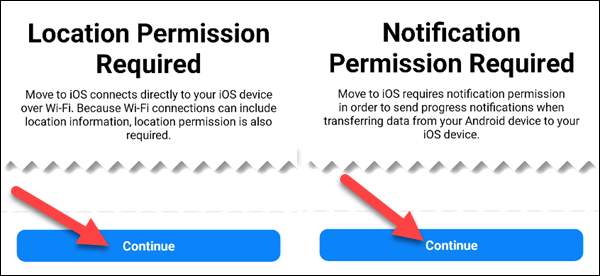
Next, on your iPhone, follow the setup process and select “Move Data from Android” when the option appears. You’ll be given a six-digit code to enter in the “Move to iOS” app on your Android device.
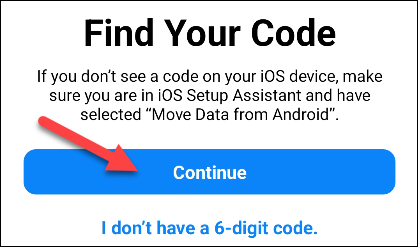
After entering the six-digit code in the app, you’ll see a bunch of things you can transfer to your iPhone. Make sure to select “Messages” and tap “Continue.”
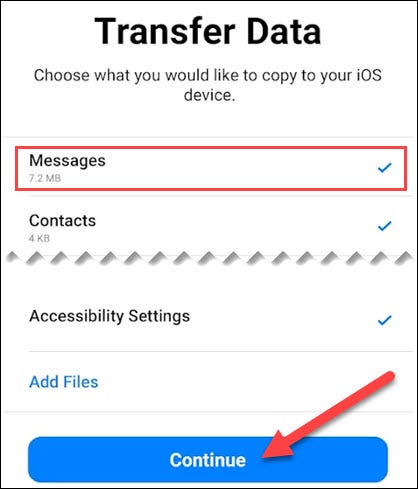
When it’s all done transferring the messages, you’ll see a “Transfer Complete” screen. Tap “Done” to finish up.
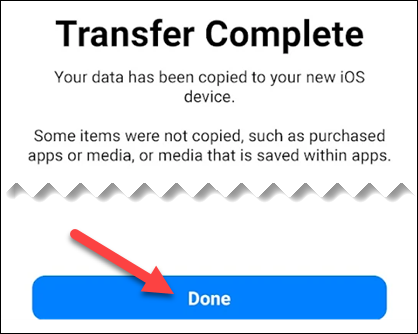
That’s all there is to it! You can finish setting up your iPhone, and the messages from your Android phone will be in the iPhone Messages app waiting for you.
How to Transfer Android Text Messages to iPhone After Setup
If you’re already set up your iPhone, you’ll need to use a desktop app to transfer text messages from your Android phone. You can no longer use the “Move to iOS” app after the iPhone’s initial setup process, and it’s not possible to do phone-to-phone.
Unfortunately, many of the desktop apps available for this purpose have major problems. We tested a handful of desktop apps, and none of the apps we found could transfer texts in a way that seemed safe or affordable. Two of the most popular apps—AnyTrans and MobileTrans—cost $30-40 for a yearly subscription.
While the apps do accomplish what they promise, that’s a steep price to pay for something you’ll likely only use once. As annoying as it may seem, your best bet is to reset the iPhone and use the “Move to iOS” method outlined above. Thankfully, Apple offers iPhone backup tools to make it easy to get the phone back to how you had it set up quickly.
How to Transfer Messages From iPhone to Android
iPhone text messages can be transferred to most Android devices during setup, and to Samsung Galaxy devices at any time with the “Smart Switch” app.
For whatever reason, Samsung is the only phone maker that allows its devices to receive content from other devices after the initial setup process. You simply connect the Samsung device and iPhone with a USB cable and follow the instructions in the Smart Switch app.
Google Pixel and other non-Samsung Android devices can only receive iPhone text messages during the initial setup process. Again, you need to connect the devices with a USB cable, and the process is very easy. It’s just annoying that you can only do it during the initial setup. If you missed it, you’ll need to reset your Android device and go through the setup again.
As long as you remember to do this during the initial setup process on your iPhone, it’s actually pretty easy. The same method can be used for transferring contacts from Android to iPhone and moving photos to iPhone as well, along with many other things in the “Move to iOS” app.